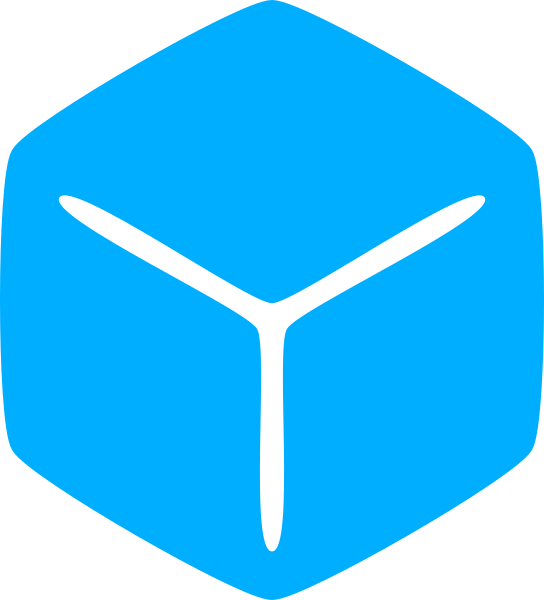As indicated by the icon, this is your game world.
Physical objects placed in the workspace will be visible in the viewport. Normally, only the workspace can simulate physical effects such as force, gravity, and collisions between two parts.

However the workspace is not strictly limited to physical objects.
For instance, sounds can be played from the workspace for a 3D effect. Both sounds can be played locally by the client or globally by the server which will replicate to all clients.
‘Scripts’ that are placed in the workspace will be executed by the server.
When an object is placed into the workspace, we say that it is ‘parented‘ to the workspace and that object becomes both a ‘descendant‘ and a ‘child‘ of the workspace. If a different object is placed into that child object, it is not a child of the workspace, but is still a descendant of the workspace.
If you expand the workspace, you can see that there are already several objects parented to it.
Ideally, every client should share a similar copy of the workspace.
Unfortunately, because the systems that your game will be played on can vary drastically, this is hardly ever attainable. Every part takes up memory and processing time. For most users, network bandwidth is limited. Large maps might take a very long time to join.
To help mitigate some of these limitations, the server will only attempt to sync content that is relevant to that client.
In Roblox, this is called ‘StreamingEnabled.’
This is enabled by default and for most games the default settings are more than adequate.
As you begin to experiment with more advanced creations, you might encounter situations which require a certain behavior. You can modify these settings under the ‘Streaming’ group of workspace properties. If you do decide to modify it, I encourage you to familiarize yourself with the settings.
Aside from perhaps the ‘Gravity’ property, most of the other properties can be left as is and you will never have to worry about them.